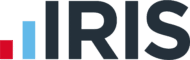Popular Keyboard Shortcuts
Updated 13th January 2025 | 3 min read Published 21st July 2023

Keyboard shortcuts are keys or combinations of keys that provide an alternative way to do something using just the keyboard, rather than a mouse. Following is a list of the most popular shortcuts, or ‘Hotkeys’ used in Doc.It, the Doc.It PDF Editor, and in Windows.
Doc.It Hotkeys
| Shortcut | Description |
|---|---|
| Delete | Delete the selected document in Doc.It |
| F2 | Rename the selected item |
| Alt + underlined letter | Perform the command for the letter ( Add, Edit, Delete, Cancel, Save ) |
| F6 | Focus the client drop-down list ( in Binder Explorer ) |
| F7 | Focus the saved search drop-down list ( in Binder Explorer ) |
| Shift + Click | Select multiple consecutive items from a list |
| Ctrl + Click | Select multiple non-consecutive items from a list |
Doc.It PDF Editor Hotkeys
With a PDF file open, select File/Edit/View. In menus and sub-menus are over 60 shortcuts. Right click on a document to view more hotkeys. Hover over each icon on the screen to view more options. Below are a few of the frequently used hotkeys in PDF Editor.
Note: CTRL keys may not work with RDP or other KVM emulation software
| Shortcut | Description |
|---|---|
| Ctrl + T | In the PDF Editor open Thumbnails View |
| Ctrl + B | In the PDF Editor open Bookmarks View |
| Alt + C | In the Doc.It PDF Editor open Calculator |
| Ctrl + Z | Undo an action |
| Ctrl + F4 | Close the active document ( in apps that are full-screen and let you have multiple documents open at the same time ) |
| Ctrl + A | Select all items in a document or window |
| Ctrl + Y | Redo and action |
Windows Hotkeys
| Shortcut | Description |
|---|---|
| Ctrl + X | Cut the selected item |
| Ctrl + C ( or Ctrl + Insert ) | Copy the selected item |
| Ctrl + Y ( or Shift + Insert ) | Paste the selected item |
| Alt + Tab | Switch between open apps |
| Alt + F4 | Close the active item, or exit the active app |
| Windows logo key + L | Lock your PC |
| Windows logo key + D | Display and hide the desktop |
| F3 | Search for a file or folder in File Explorer |
| F4 | Display the address bar list in File Explorer |
| F5 | Refresh the active window |
| F6 | Cycle through screen elements in a window or on the desktop |
| F10 | Activate the Menu bar in the active app |
| Alt + F8 | Show your password on the sign-in screen |
| Alt + Esc | Cycle through items in the order in which they were opened |
| Alt + Enter | Display properties for the selected item |
| Alt + Spacebar | Open the shortcut menu for the selected item |
| Alt + left arrow | Go back |
| Alt + Right arrow | Go forward |
| Alt + Page Up or Page Down | Move up or down one screen |
| Ctrl + D ( or Delete ) | Delete the selected item and move it to the Recycle Bin |
| Ctrl + R ( or F5 ) | Refresh the active window |
| Ctrl + Right arrow | Move the cursor to the beginning of the next word |
| Ctrl + Left arrow | Move the cursor to the beginning of the previous word |
| Ctrl + Down arrow | Move the cursor to the beginning of the next paragraph |
| Ctrl + Up arrow | Move the cursor to the beginning of the previous paragraph |
| Ctrl + Alt + Tab | Use the arrow keys to switch between all open apps |
| Ctrl + Esc | Open Start |
| Ctrl + Shift + Esc | Open Task Manager |
| Ctrl + Shift | Switch the keyboard layout when multiple keyboard layouts are available |
| Shift + F10 | Display the shortcut menu for the selected item |
| Shift with any arrow key | Select more then one item in a window or on the desktop, or select text in a document |
| Shift + Delete | Delete the selected item without moving it to the Recycle Bin first ( permanent delete ) |
| Right arrow | Open the next menu to the right, or open a submenu |
| Left arrow | Open the next menu to the left, or close a submenu |
| Esc | Stop or leave the current task |
| F2 | Rename the selected item |
| Alt + underlined letter | Perform the command for that letter |
| Ctrl + Z | Undo an action |
| Ctrl + A | Select all items in a document or window |
| Ctrl + Y | Redo an action |