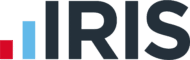Best practice tips: Employee addresses and direct deposit
Updated 13th January 2025 | 2 min read Published 20th April 2016

Navigating a new or unfamiliar web application can be tricky.Occasionally, our payroll specialists are asked for tips on how to use the myPay Solutions’ web application. This article is the first in a series that explores the best tips and tricks for maintaining your payroll information.
Employee maintenance
The majority of our clients use our web application. We often receive questions about the Employees screen, which is used to maintain employee records in your database. You can add or modify any employee data before starting a payroll. For example, you might need to edit an employee’s address.
- Choose Setup > Employees.
- Click the Main tab.
- Enter the street address including apartment or unit number in the first field of the Addresses section.
- Please note that P.O. boxes are not accepted, as they do not constitute a physical address for taxation purposes.
- Skip the second field, since it is a memo row.
- Enter the employee’s city, state, and zip code in the lookup field and then press the tab key on your keyboard, or click the search button next to the lookup field to verify the address.
- Please note that the system will take a moment to verify the address. The employee's address is only verified once the button in the top right corner displays all green bars. This will enable the application to determine the applicable taxes for the employee based on their location.
Direct deposit
Entering partial, incorrect or out-of-order direct deposit information can prevent your employees from receiving their pay.
We recommend that employees provide direct deposit information with a voided check, a bank specification sheet or something printed on the employee’s personal bank letterhead. If the employee does not provide the information in one of these ways, leave the status of the account set to Prenote, and we will verify the account information within three to five business days. If you have a pay period that ends before we are able to verify the account information, plan to pay your employee via other means (paper check, etc.).
Distribution of the employee’s net pay is based on the order in which the accounts are entered. If the employee wants a specific amount to be deposited into a separate account, enter the information for that account first, in the rows above the account for the remainder of net pay. List fixed amounts in the Amount field, and list the remainder of net pay account as 100% in the Percent field.
If the employee has provided adequate documentation for their account (see first bullet point), be sure to set the status for the account to Approved.
Using these tips and best practices will allow for a continued positive payroll experience for you and your employees. As always, you can contact your representative if you have any questions or concerns, or need further assistance.